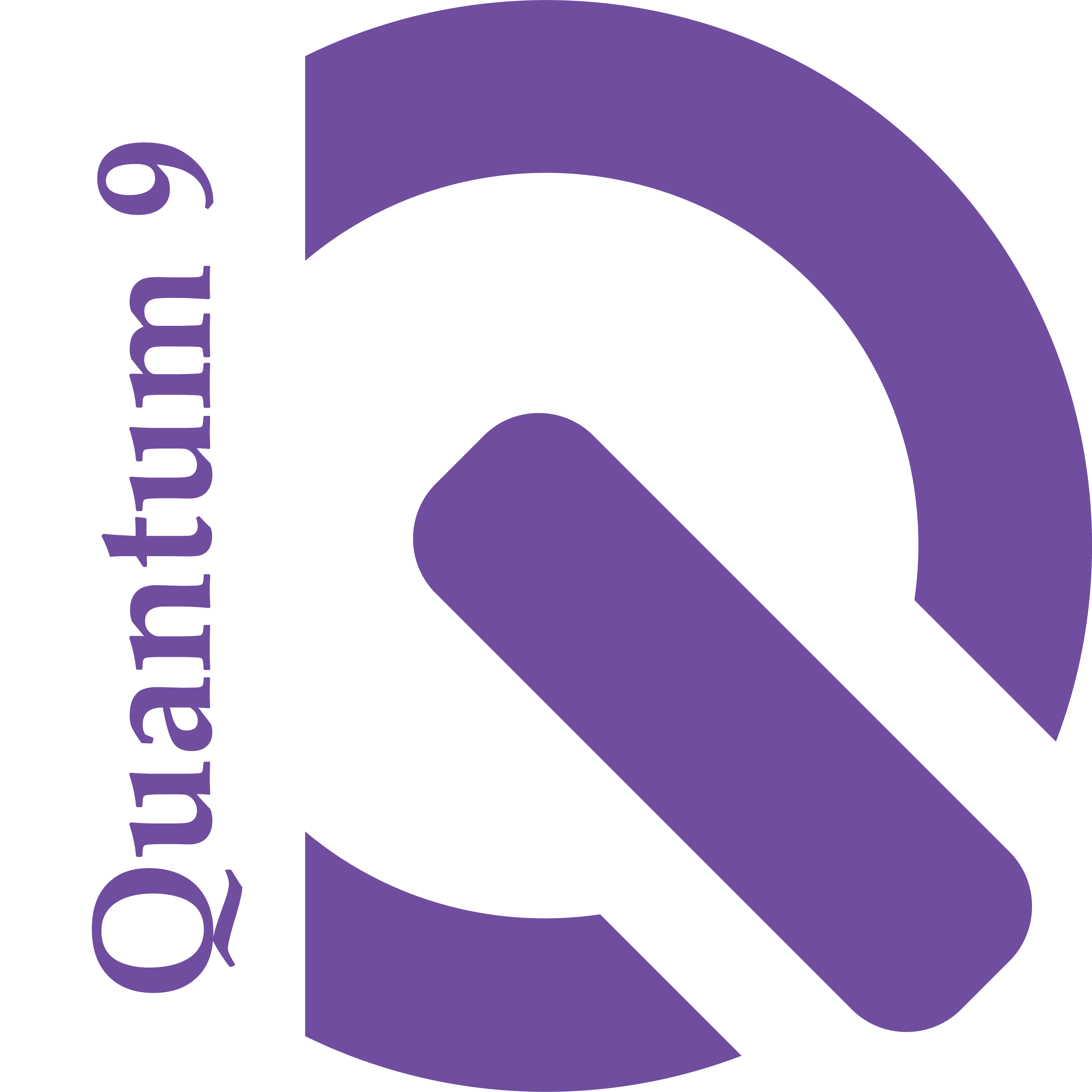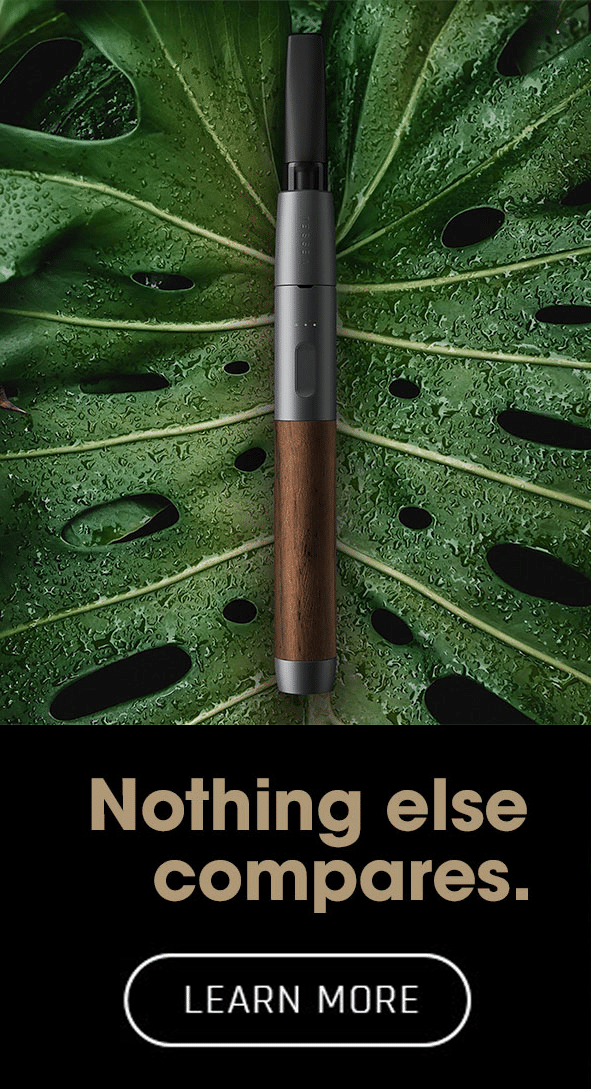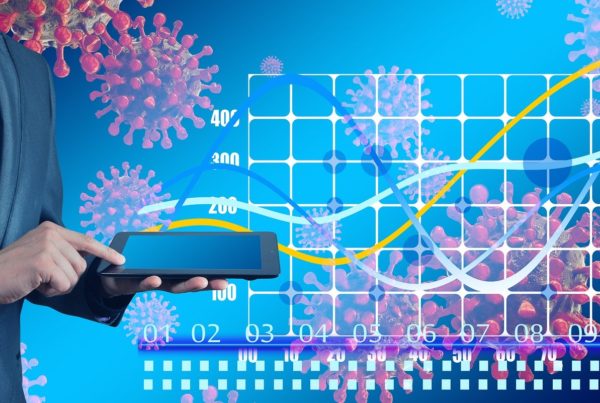The Quantum 9 grow automation technology comes with a built in cannabis photo journal. Each cannabis plant is given a plant profile where the user can upload images to track plant progress or communicate with a Quantum 9 cannabis consultant. The Quantum 9 cannabis consulting team uses the interface to allow clients to upload cannabis plants that are showing signs of distress. This blog post will give users step by step instructions on how to upload cannabis images in the Quantum 9 cannabis technology application.
Each plant is given a unique plant identification (plant ID) identifying the account holder (Ax), the facility made within the account (Fx), strain (Sx), plant within that strain (Px) , plant ID example (A1F1S132P1)
Instructions
Find the cannabis plant within the interface by searching for the unique identifier.

*Q9 Tricks and Tips: Lets say that the Unique ID is A1F1S132P1. We suggest searching for (P1) found at the end of the plant id. This is the quickest way to find the cannabis plant within the interface.
Users can also find the cannabis plant by using the drop down and selecting the cannabis grow room. A list of cannabis plants will appear as search results for the user to select the cannabis plant they are looking for.

Once in the Plant Home Page click the Plant Pictures icon from the plant actions list shown below:

Once in the Plant Pictures page click the upload image icon shown below. Images that are uploaded need to be 1 MG or smaller to upload.


The image will now appear as one of the photos within the image repository or cannabis photo journal. The date the image was captured, time and gardener will help users identify when the picture was taken and by whom.
If you would like more information on how to become a Quantum 9 cannabis consulting client please phone 888-719-0404 ext 801.
Quantum 9 the most trusted names in Cannabis Technology and Consulting